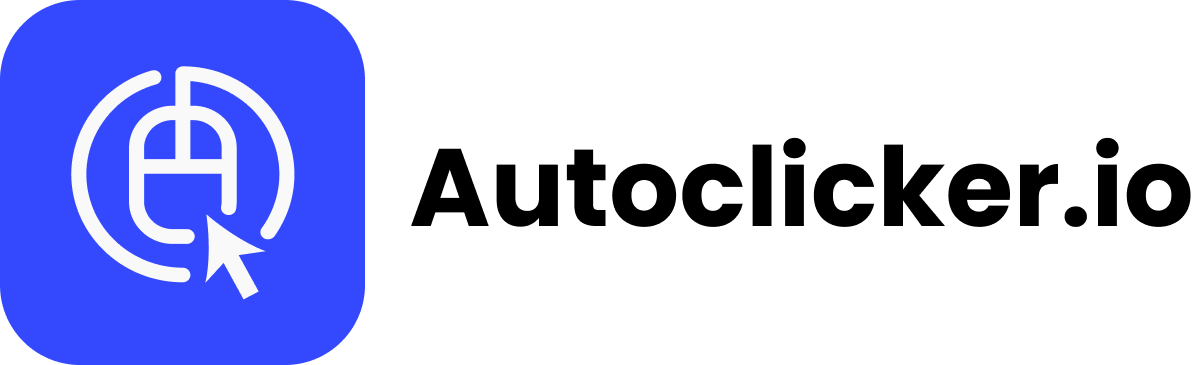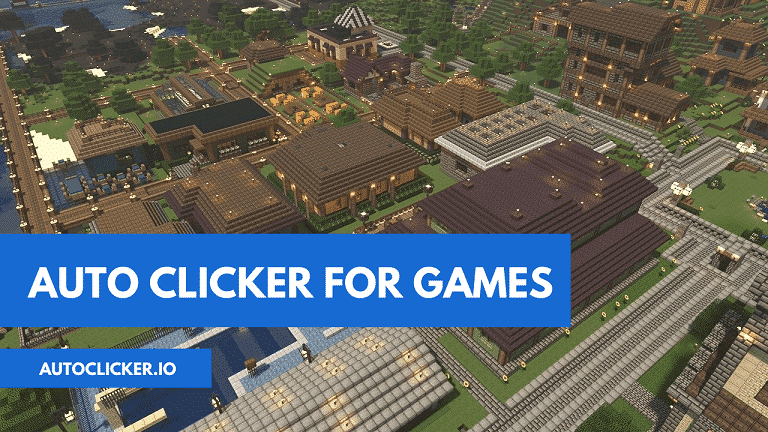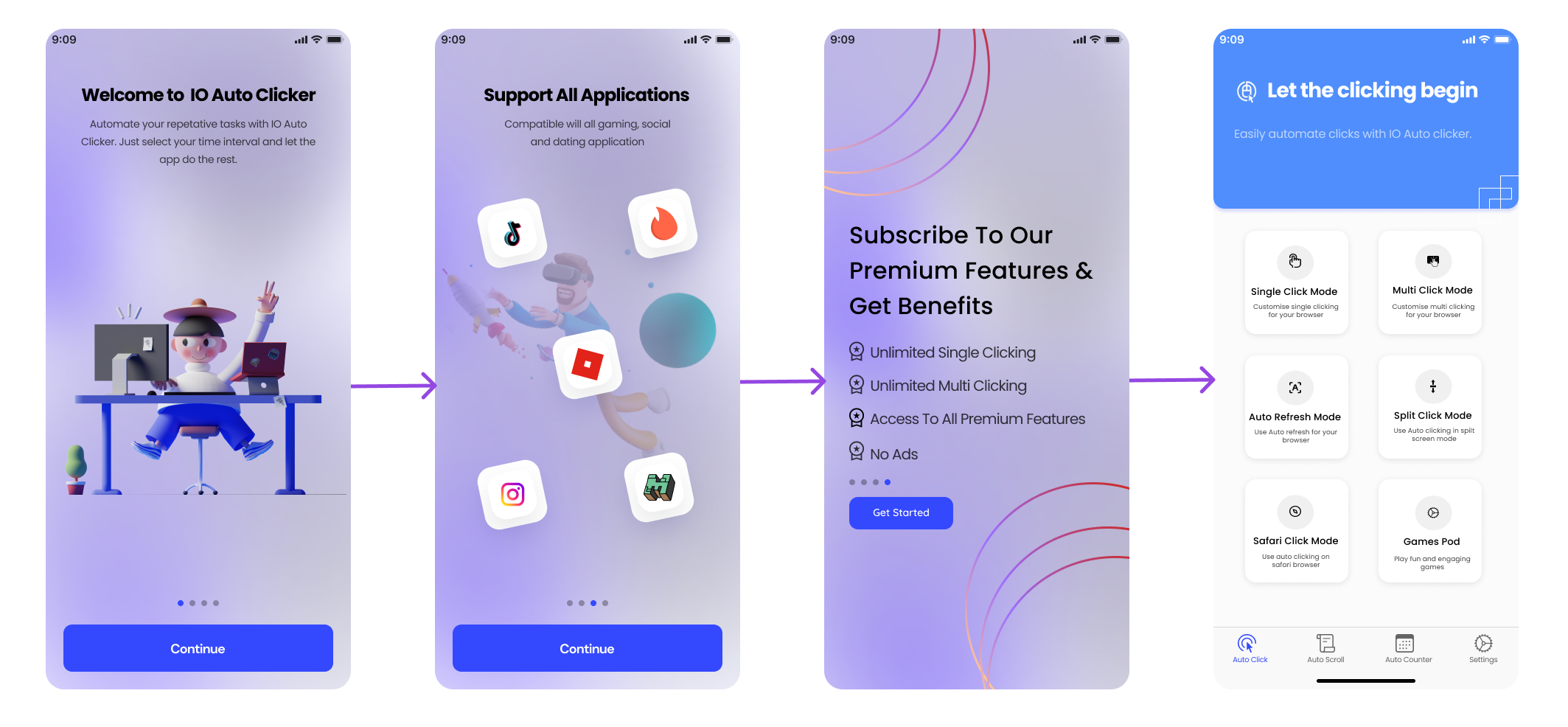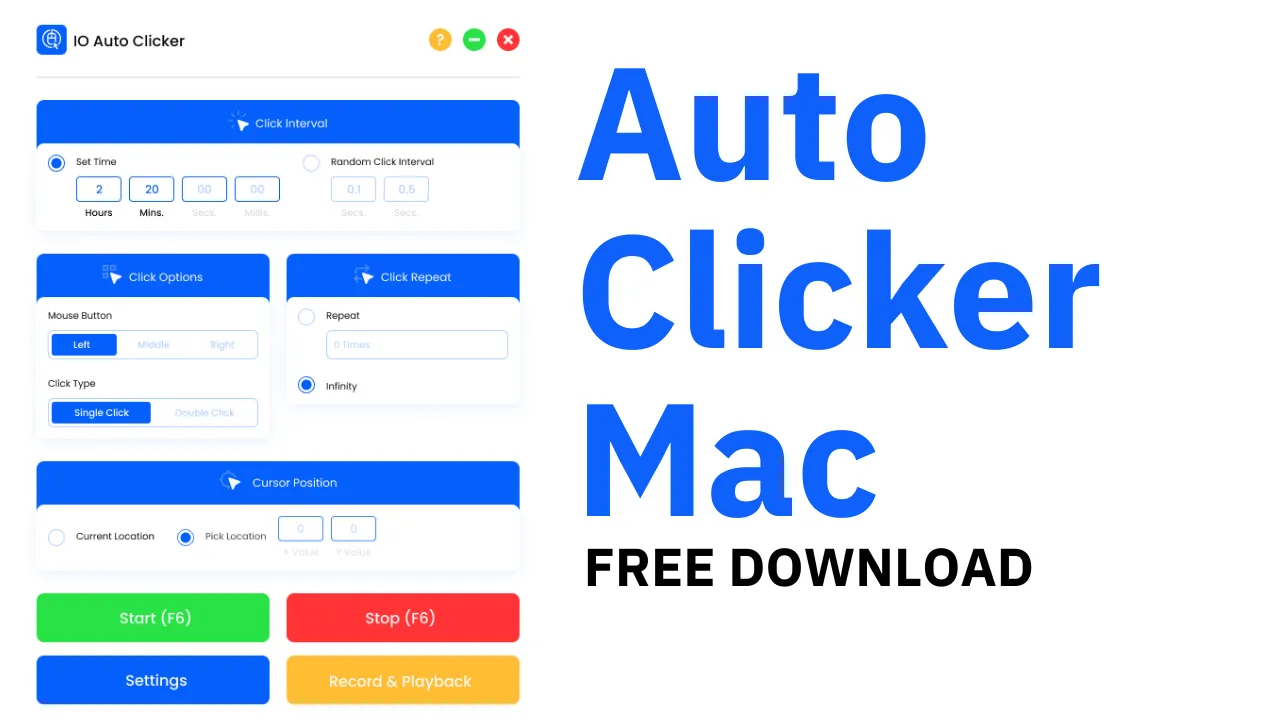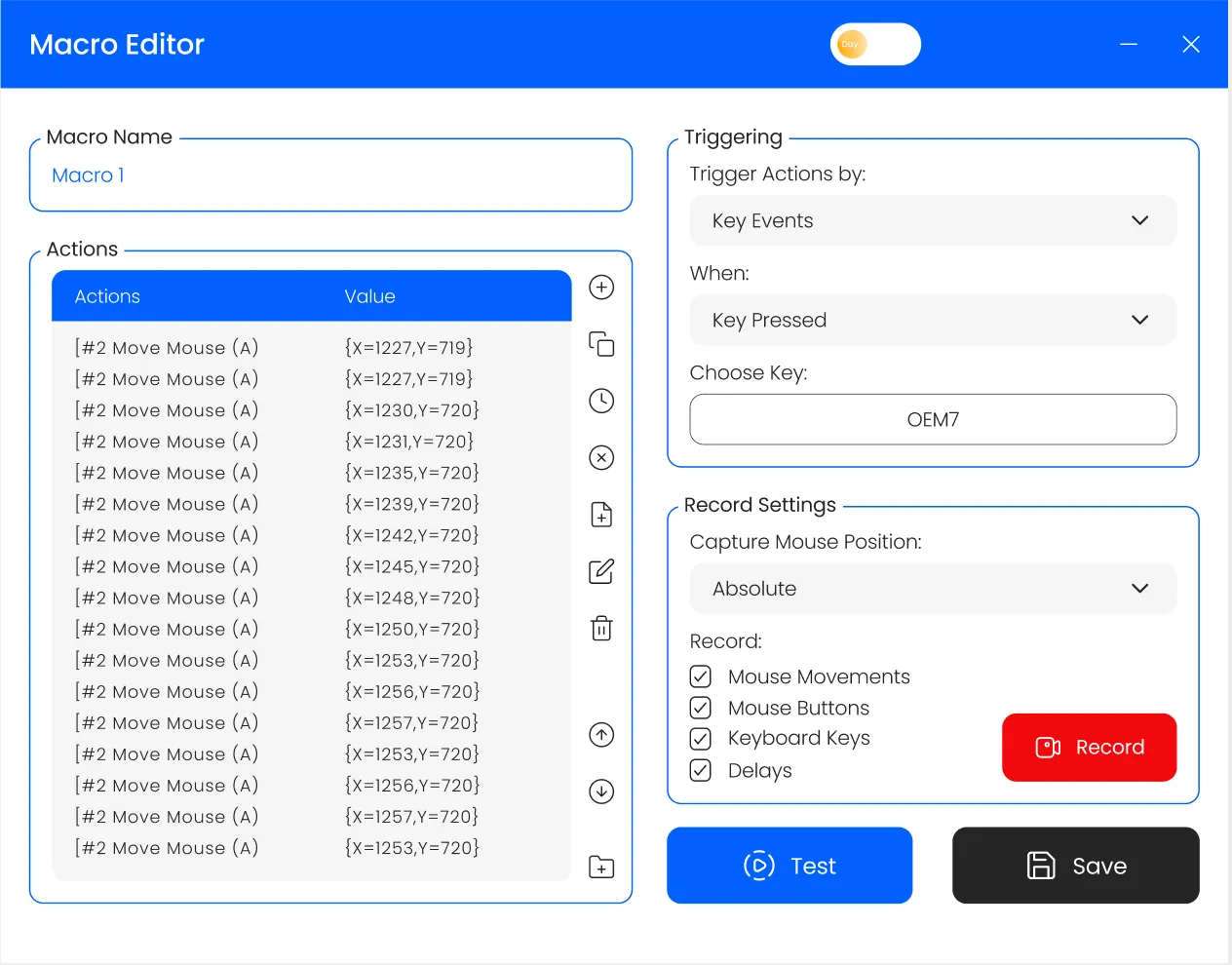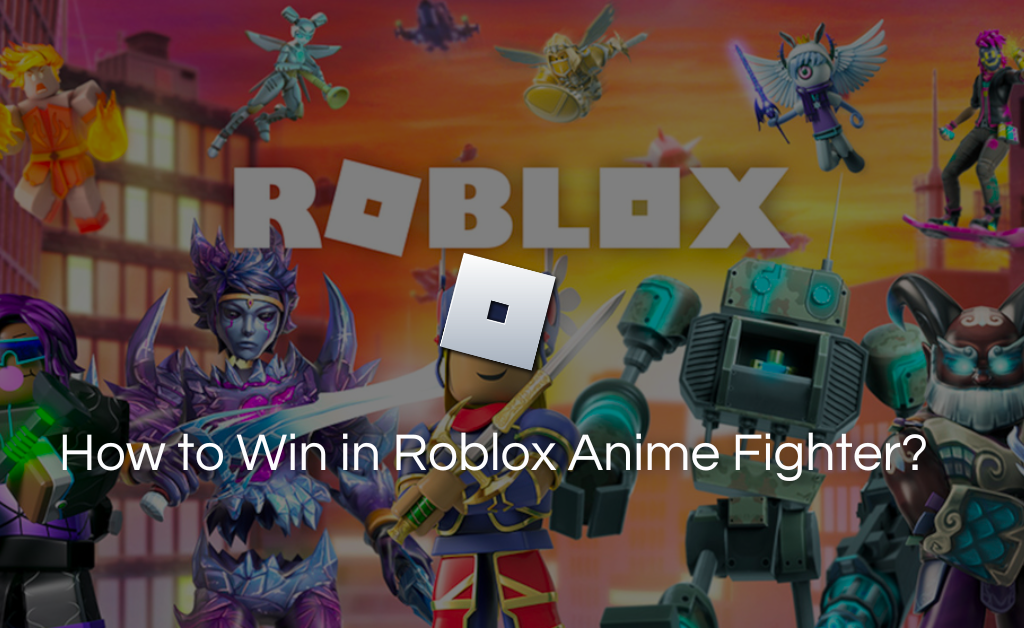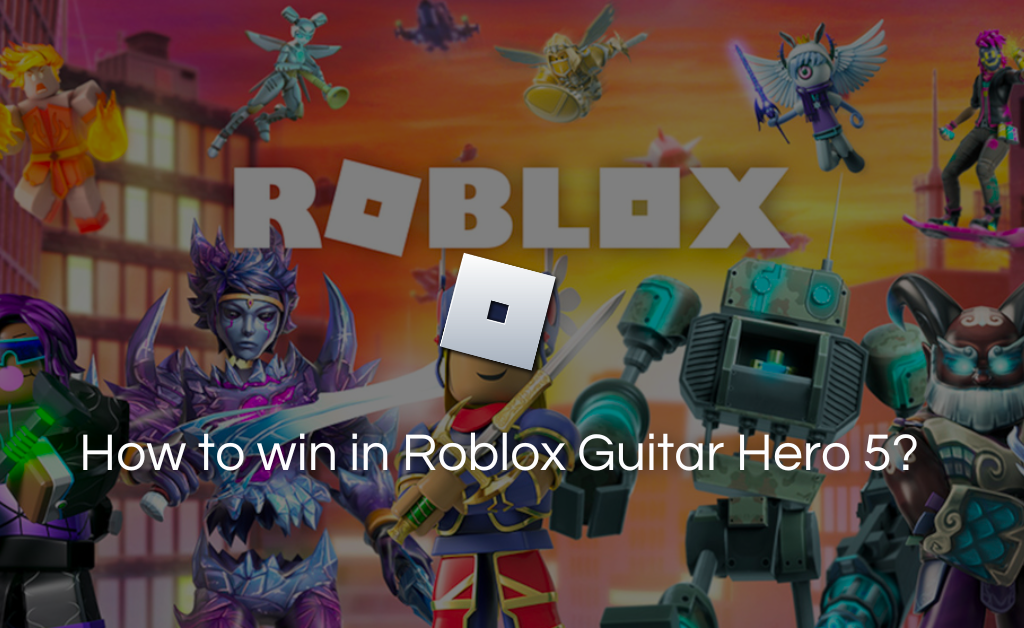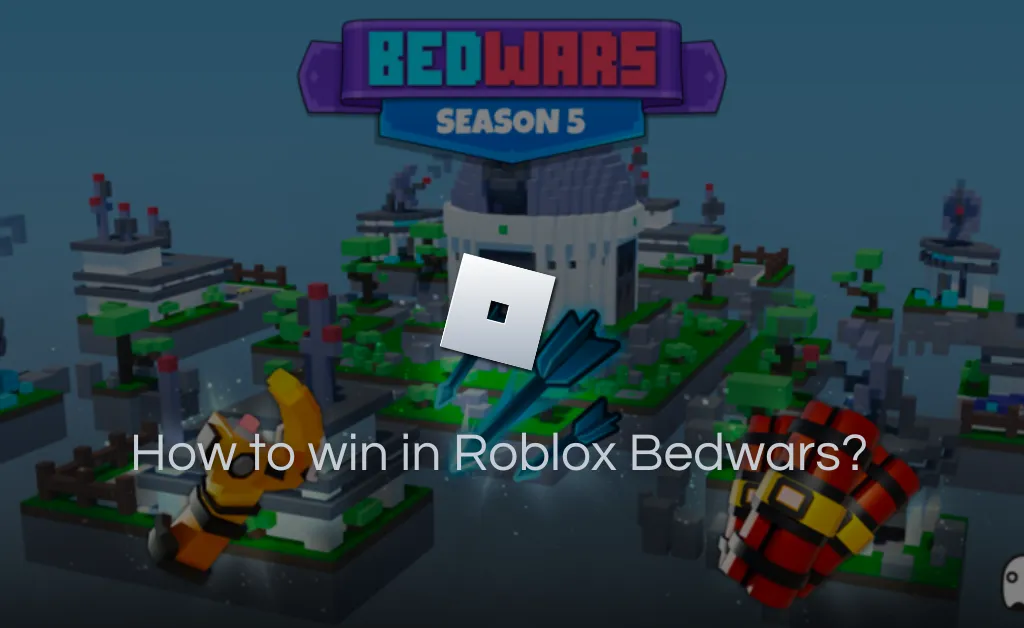An auto clicker is simply a software program or macro that can be used to automate the clicking of the mouse and keyboard buttons. Users can easily provide some input to the software and the program will respond accordingly by automatically clicking on the screen.
In general, an auto clicker program is used mainly by gamers or software testers to give rest to their fingers and hands. As we now know what an auto clicker is, let’s have a look at what is auto clicker used for? Scroll down below to check out the various uses of an auto clicker.
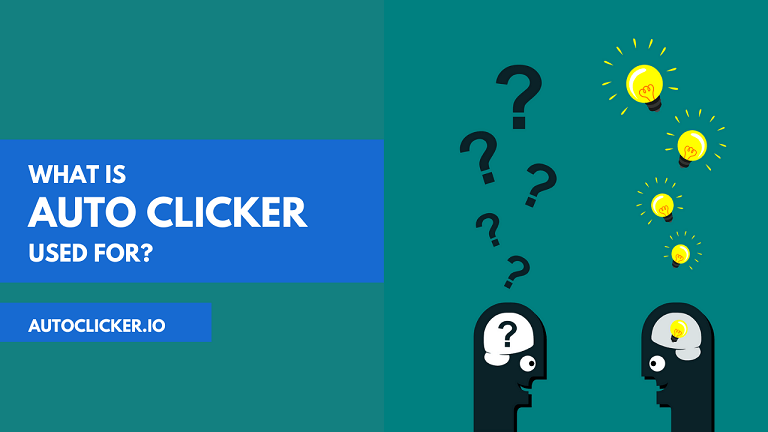
Uses of Auto Clickers
- Gamers love auto clickers because they can be used to automate clicks in their favorite games. Either it is about building blocks in Minecraft or shooting at a super-fast rate in World of Warcraft, an auto clicker is a perfect software for gamers. Auto clickers are mainly used in incremental/idle games that just require constant clicking of a mouse on the screen. In shooting games with less or no recoil, an auto clicker comes in handy to shoot efficiently at the target.
- Gamers can progress to the next levels at a faster rate in games such as Cookie Clicker, Room Clicker, etc. as there are some auto clickers that can click upto 10000 times per second. That’s awesomely insane and that is why gamers run the application while playing clicker games.
- Auto clickers are also used by programmers and software testers to figure out the bugs in the software. Random automatic clicks are made in the interface to check out how the software reacts. This is really useful to eliminate major clicking bugs from the software so that it runs smoothly and effectively.
- People who are involved in data entry jobs also find auto clickers useful as they can fastly click in different cells or can perform a sequence of clicks. If some operations require constant writing of similar data, then a keyboard auto clicker is also useful for such jobs.
- Some tasks or jobs require you to stay active on the screen and when you are away from your system, you will be shown idle or offline. The simple solution to this is an auto clicker that will keep on clicking at a time interval, keeping you active even when you are not at your PC.
- Another amazing use of auto clickers is you can grab flash online deals. There are many shopping sites on which you need to click instantly to redeem and grab the deal. With an auto clicker, it can be easily done.
- Users can also easily refresh their web-page automatically with the help of an auto clicker. Sometimes while waiting for an email or for some important link, we keep on pressing that refresh button again and again. Let the auto clicker do that for you while you sit back and relax.
Apart from the mentioned uses, one can use an auto clicker to pretty much click anything on the screen at a speed they want. Some clickers allow you to record a series of clicks and drags, making it easier for you to do such kind of work by automating it. Let’s see what all parameters are available to customize in an auto clicker.
Parameters in Auto Clickers
There can be some different parameters in some auto clickers but the most common/basic parameters are mentioned below.
- Number of Clicks: Users can specify the total number of clicks. The auto clicker will automatically click for this many times.
- Time Delay: In this, the user can specify the time interval between two consecutive clicks. This will basically decide the clicking speed.
- Type of Click: Here, the user needs to input the click type i.e. right click, left click, or middle-click. In some clickers, users can also choose between single click and double click.
- Cursor Location: It is the location of the screen where users want to automatically click. One can either enter the coordinates of the screen where they want to click or can go for the dynamic/current cursor location. In the later one, the clicker will click where the pointer is.
- Hotkey: This is extremely useful to trigger the clicking process especially when the user is playing games. Set the hotkey to any button and use that button to start/stop the auto-clicking process.
How to Use an Auto Clicker?
Well, as we are now well aware of the uses and parameters of auto clickers. Time to know how this thing works! Obviously, we don’t want to get in the depth of the programming or backend stuff related to the software. But we can surely see how you can use this application.
- Download any trusted auto clicker application like OP Auto Clicker, Murgee Auto Clicker, Keyboard Presser, Tinytask, Free Mouse Clicker, GS Auto Clicker, etc. Install the application.
- Once done, run it and you will see multiple options/parameters that we earlier mentioned.
- One by one, you need to provide input in the empty fields. First, choose the number of clicks that you want to make and enter the number.
- Then, select the time delay or time interval between the two clicks.
- Choose the click type, single click/double click, and the key you want to click i.e. right, left, or middle. If you are using a keyboard presser, you will see the options to enter the keys in a sequence.
- Set the hotkey button. If there are different options for start and stop, choose different hotkey buttons.
- Finally, choose the cursor location. Enter the coordinates by taking your cursor to the location to capture it or by choosing the dynamic location option.
- Minimize the auto clicker software and press the hotkey to run the software. You will see the cursor will automatically click according to the settings you have configured.
So, that is how you work around with an auto clicker to give rest to your fingers and to finish your tasks smartly. Hope you now know the different uses of an auto clicker. According to the tasks you want to do, download, run and configure the auto clicker. Happy clicking!
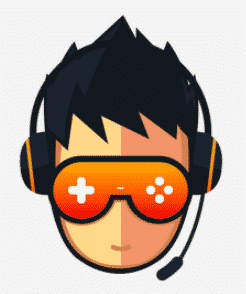
I love playing incremental games and creating tools & software. Connecting both my passions, I wrote down the code for Auto clicker and published it for free for you all on autoclicker.io, feel free to reach out to me on [email protected] to suggest new features and suggestions.