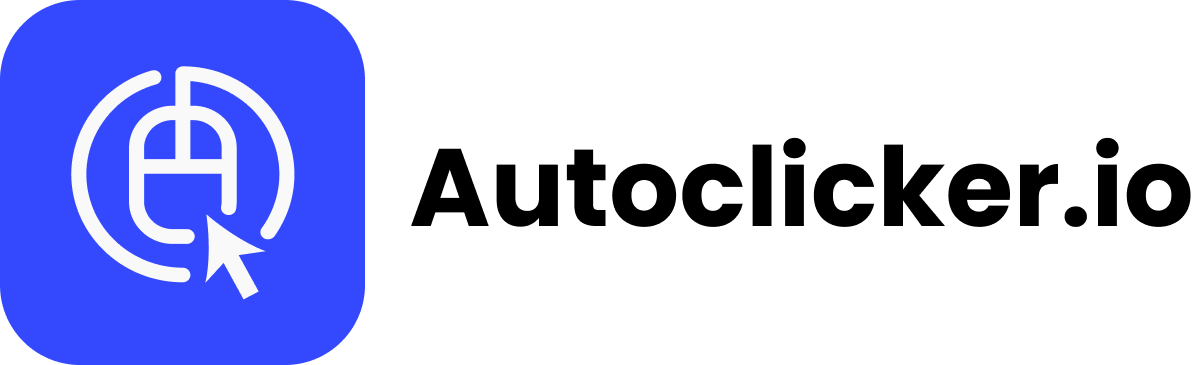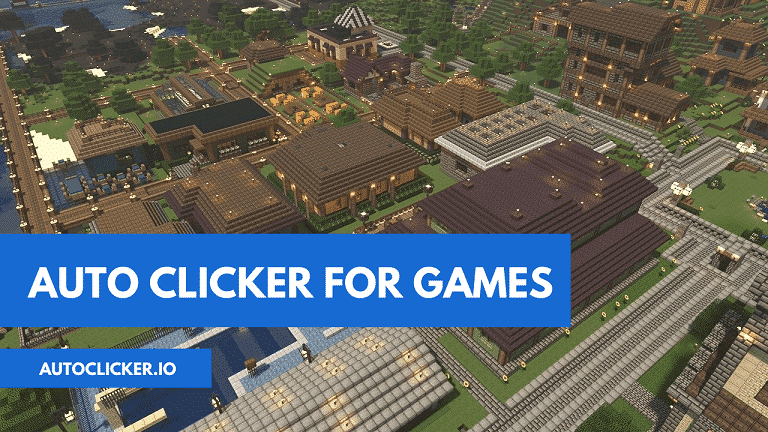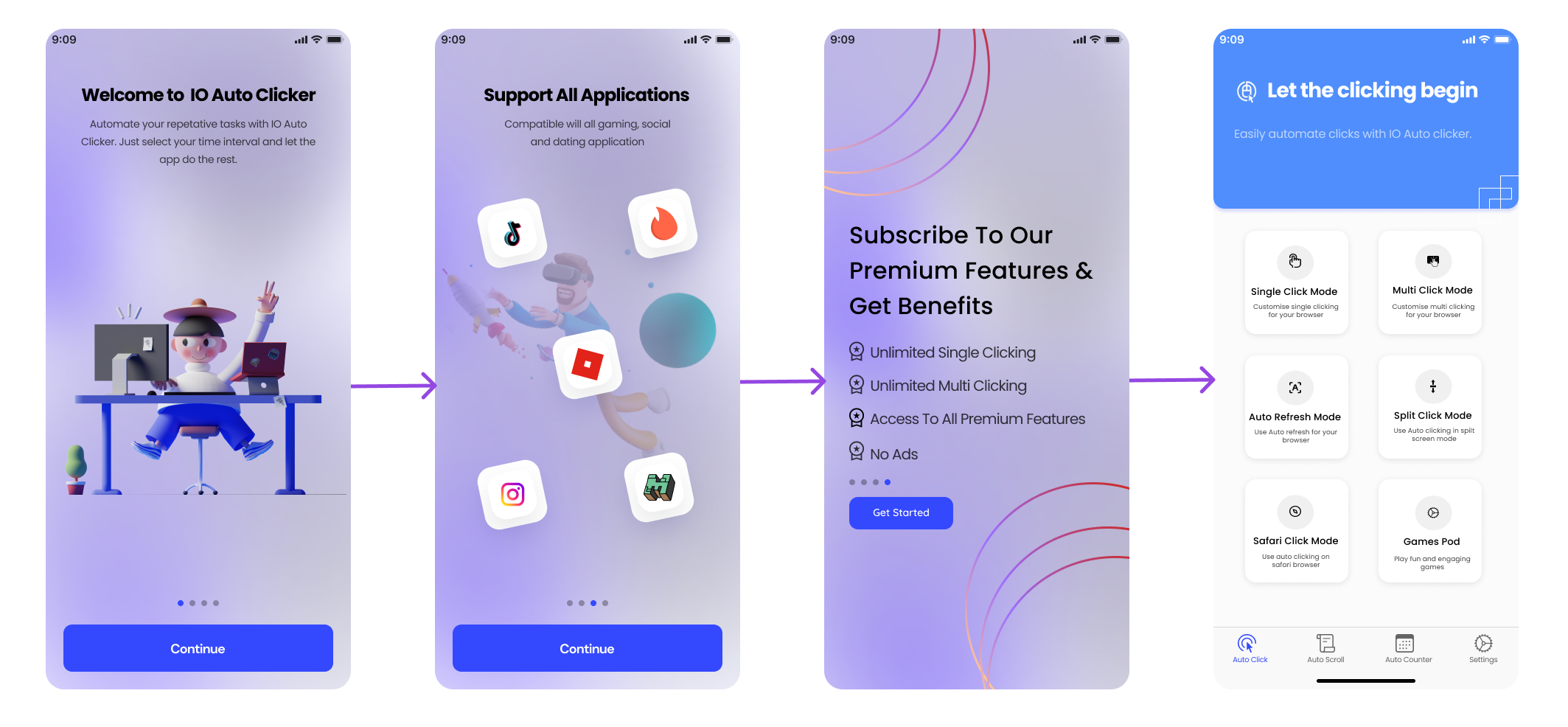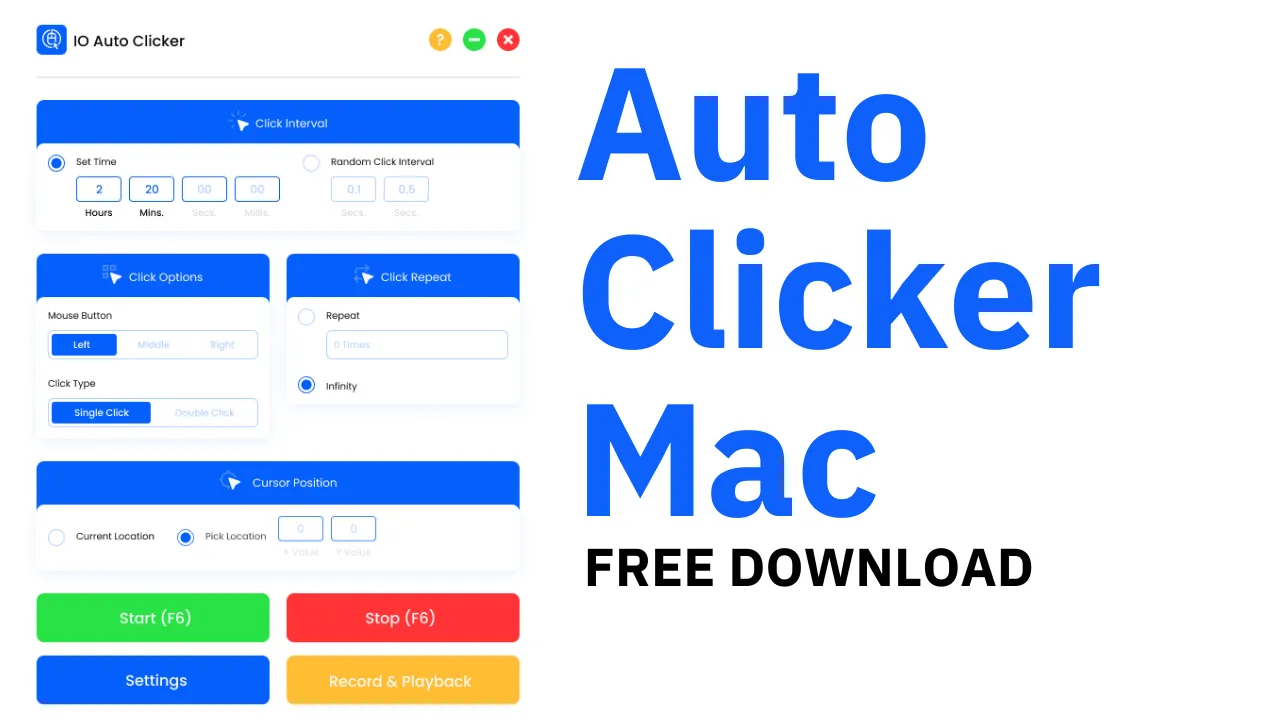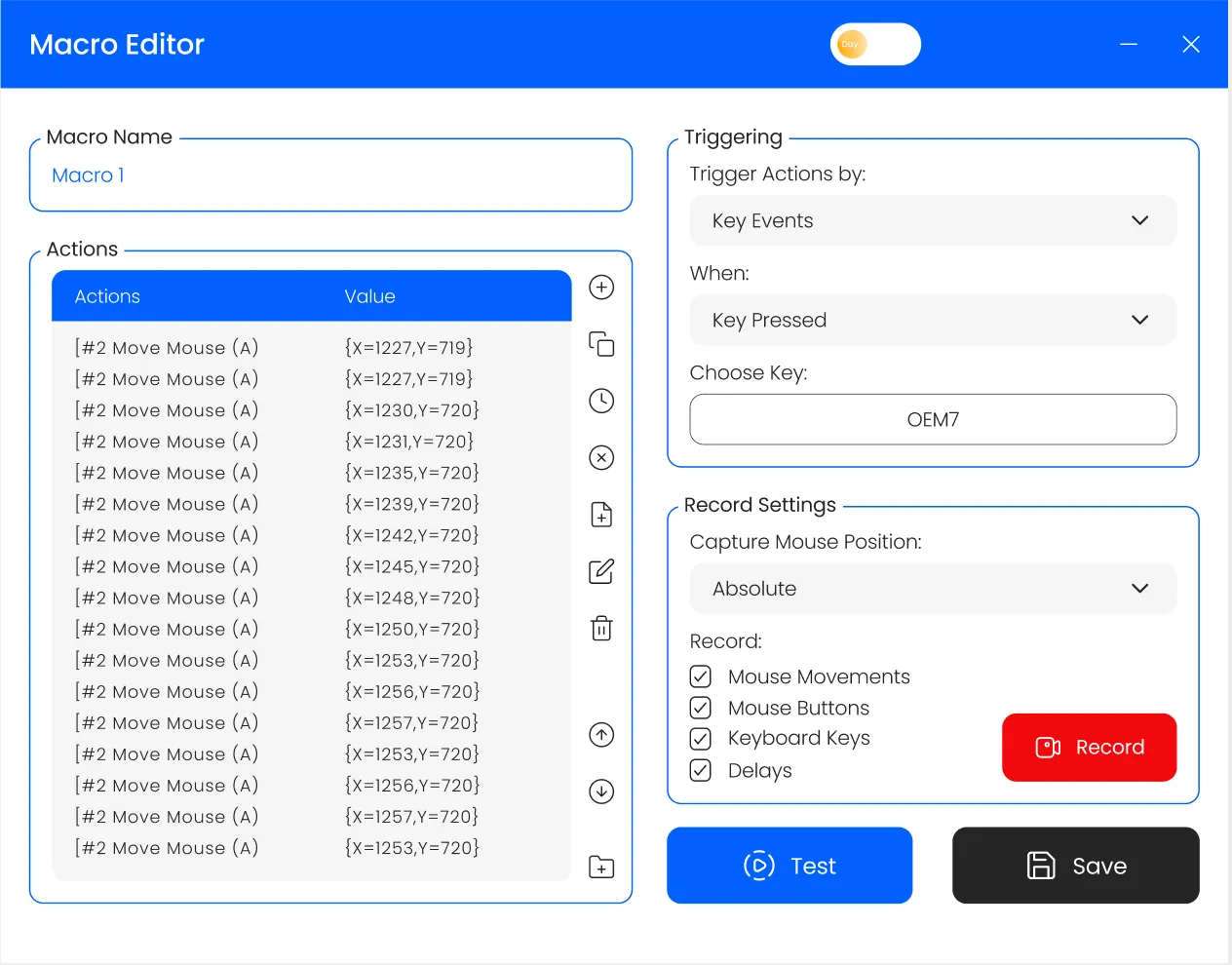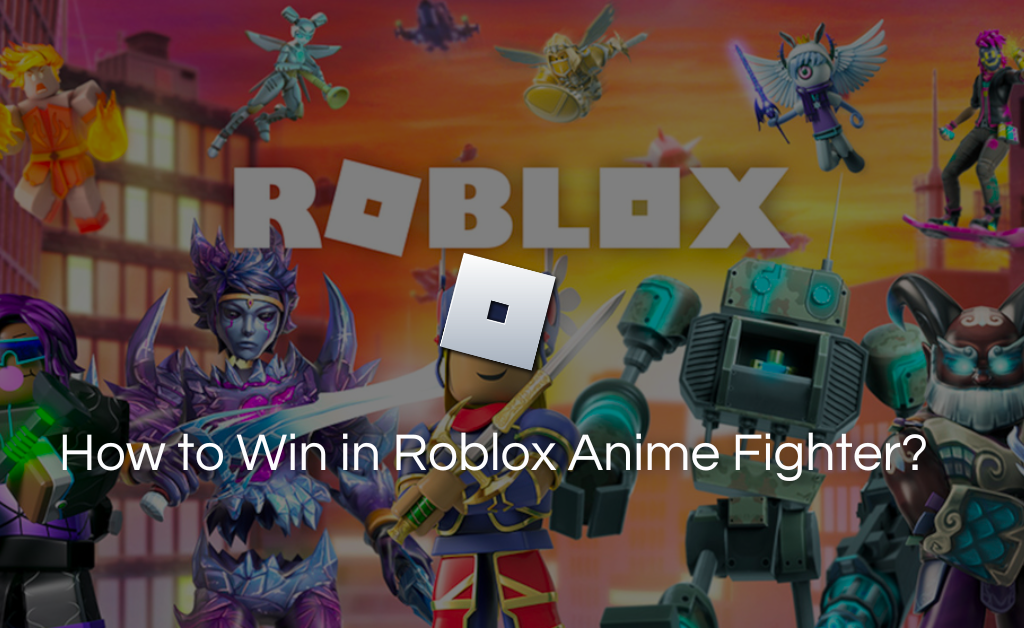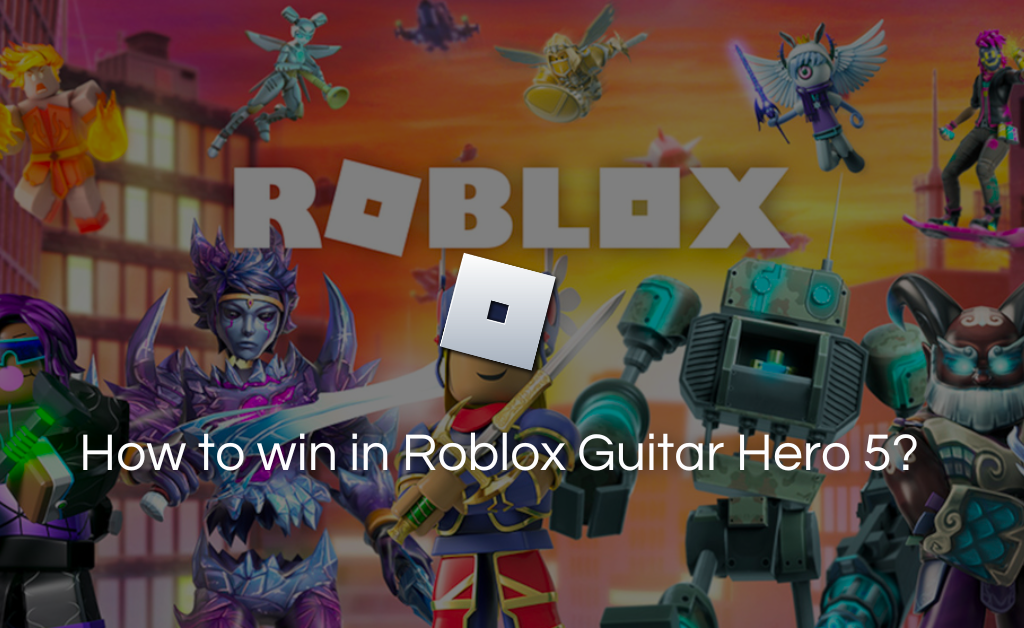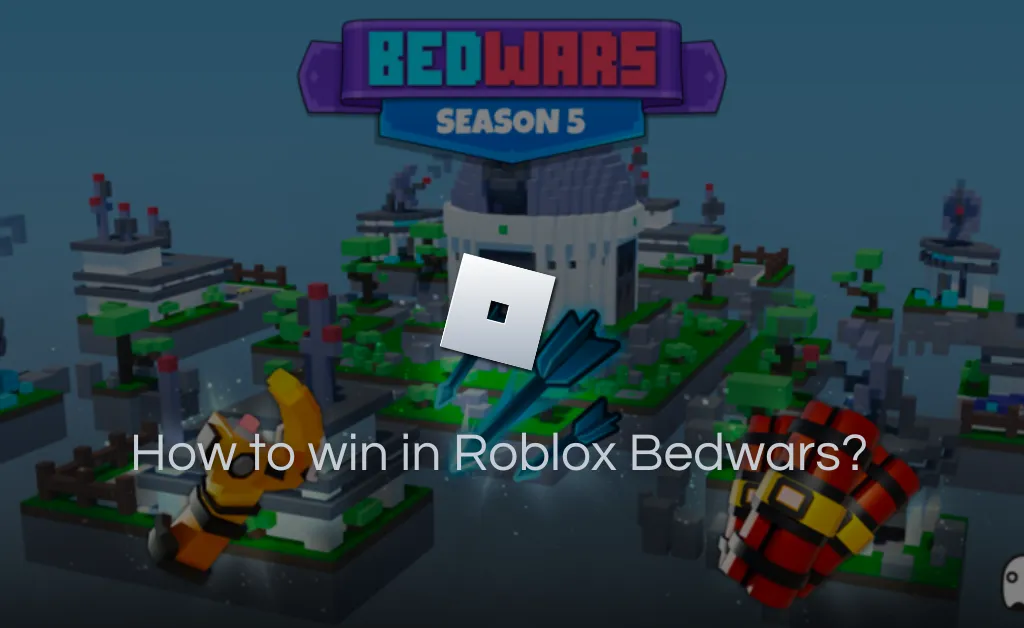Looking to download Auto Clicker for iPhone?
IO Autoclicker is the best iOS application to automate your mouse clicks on your Apple device.
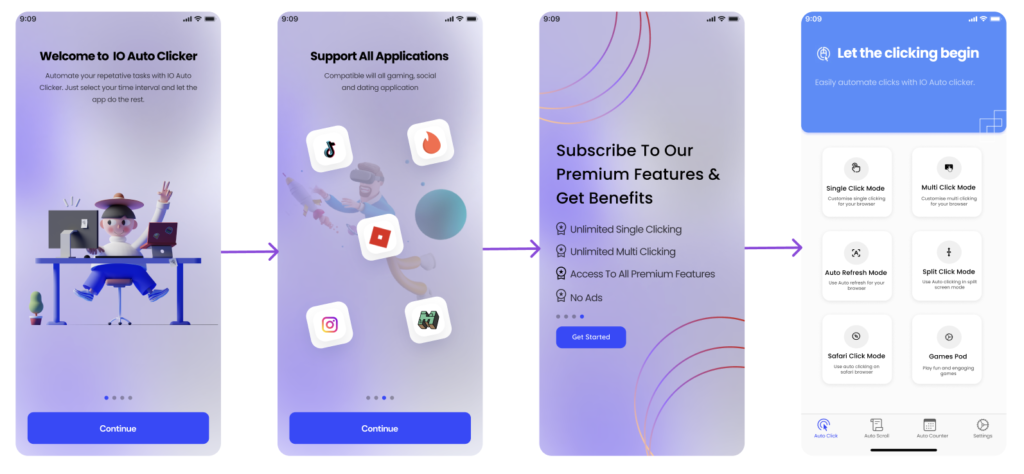
Features of IO Auto clicker Automatic Tap for iOS
Here are some of the features that only autoclicker.io gives you:
Supports all IOS:
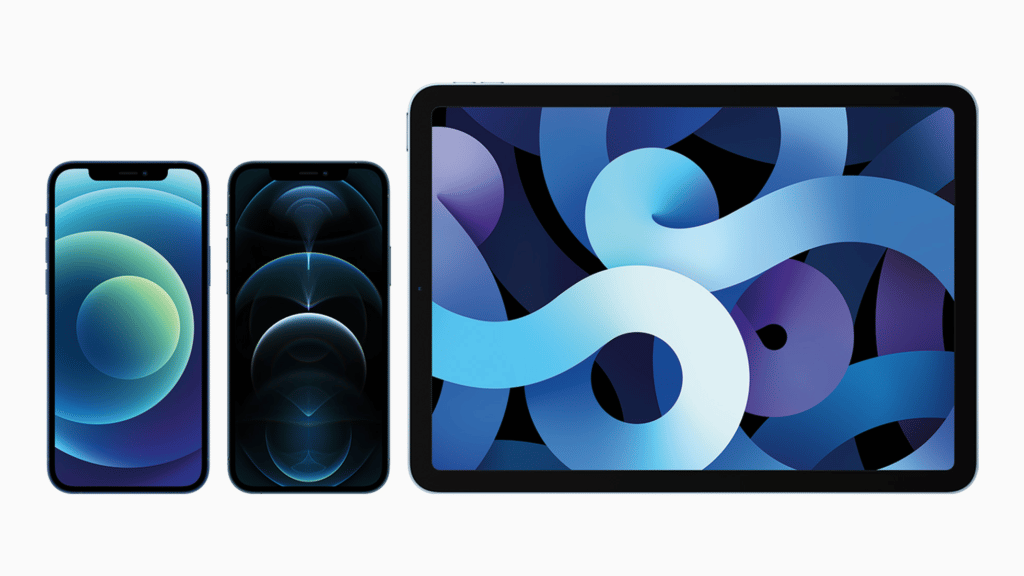
Our application supports all versions of IOS. It is also compatible with the latest IOS 16.1 version of iPhone and iPad. We also have an android and Mac with a lot of exciting features.
Unlimited Clicking:
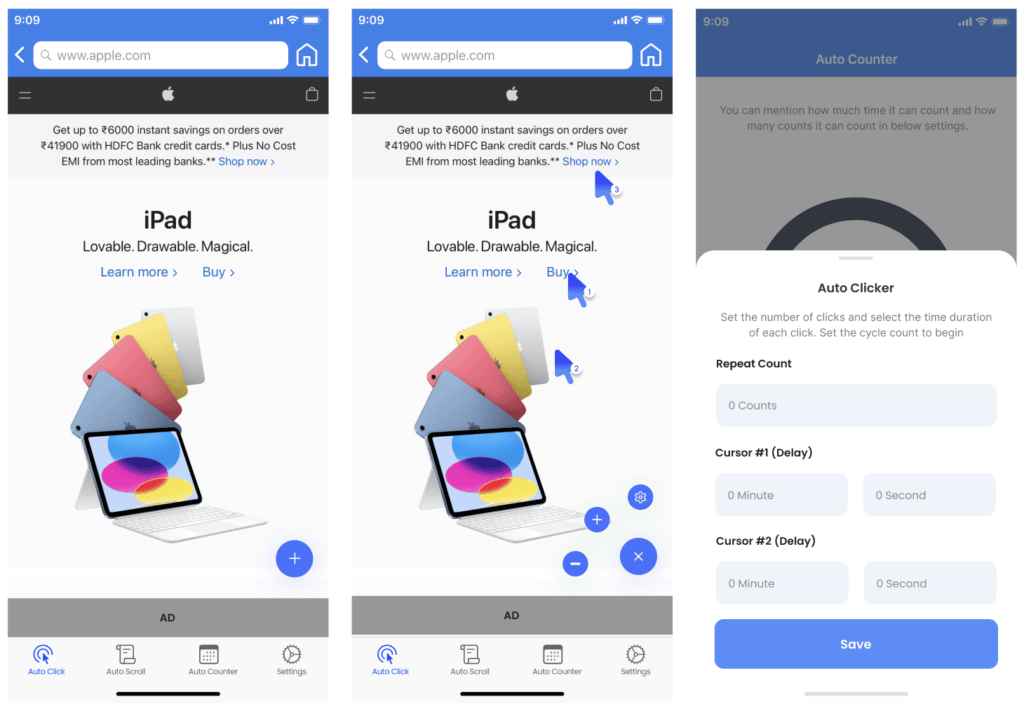
Use the application to perform unlimited clicks on any part of your iPhone screen. Easily automate your clicking with the Single and multi-click modes.
User friendly Interface with tutorial:
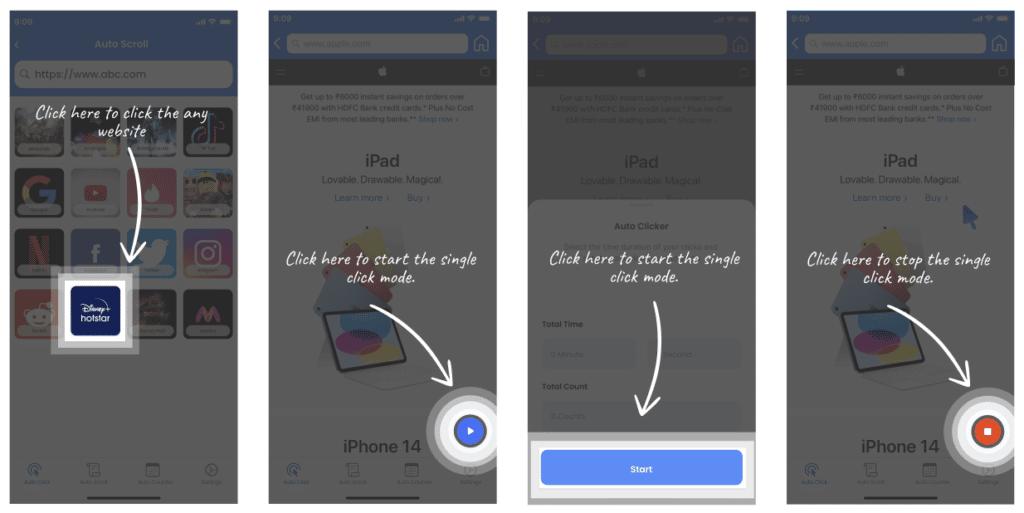
The application comes with a simple yet engaging interface that is very easy to understand. The start and stop buttons come with a ripple effect that tells the user where to click.
Automate Dating:
Use the application for doing matches on Bumble, Tinder, Hinge, or other dating apps. Simply open the browser version of these applications and automate the matching process with our app.
Games:
It supports all browser-based games like Roblox, Minecraft, and Tap Titans that require constant clicks.
Auto Click Function:
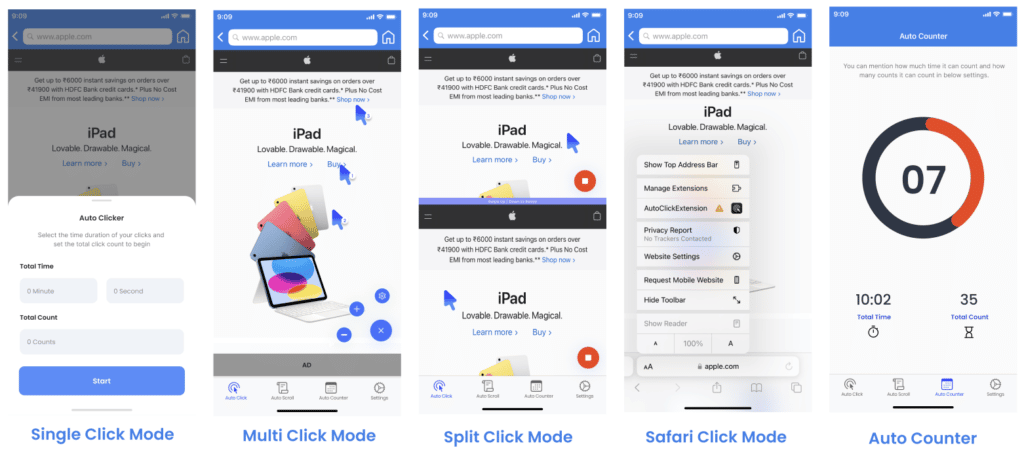
Single Click Mode:
Use the single-clicking feature for automating clicking tasks. Simply select your application, customize your time, and start clicking. You can even make unlimited clicks on a single application.
Multi Click Mode:
Want to perform multiple clicks on a single page? Use the multi-click feature by placing multiple click pointers on the desired location, customize the cycle count, and begin your clicking process.
Auto Refresh Mode:
The most basic yet most useful function is the auto-refresh mode. This function automatically refreshes the browser by setting the desired time interval. You can use it on applications like Instagram or Twitter to refresh your post feeds and get fresh content every time.
Split Click Mode:
Perform single clicks on two applications at once by using the split function. This function lets you open two windows at once, and you can automate clicks for both windows in one go.
Safari Click Mode:
Not a fan of the Google Chrome browser? Not an issue, the safari mode is here for the rescue. Use the application directly on your Safari browser by following the below steps:
How to use autoclicker in Safari?
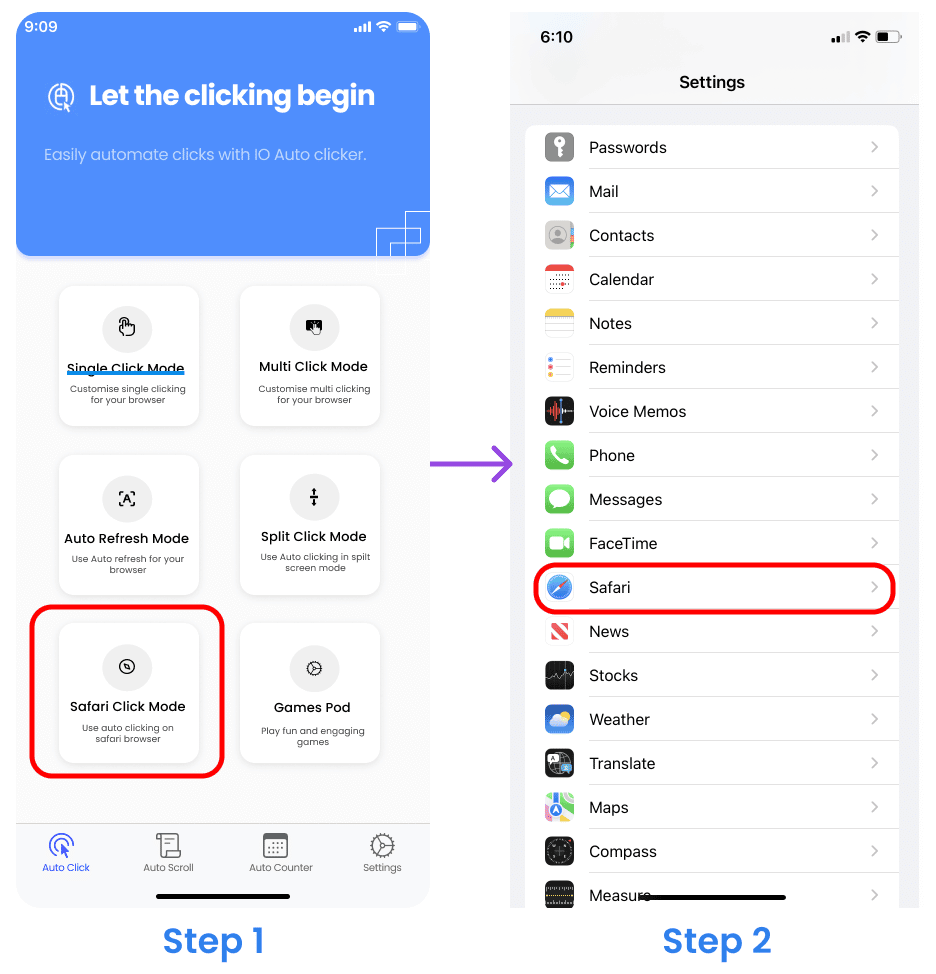
Step 1: Select the “Safari Click Mode” from the Home screen.
Step 2: Click on the “safari application” by navigating to the iPhone settings.
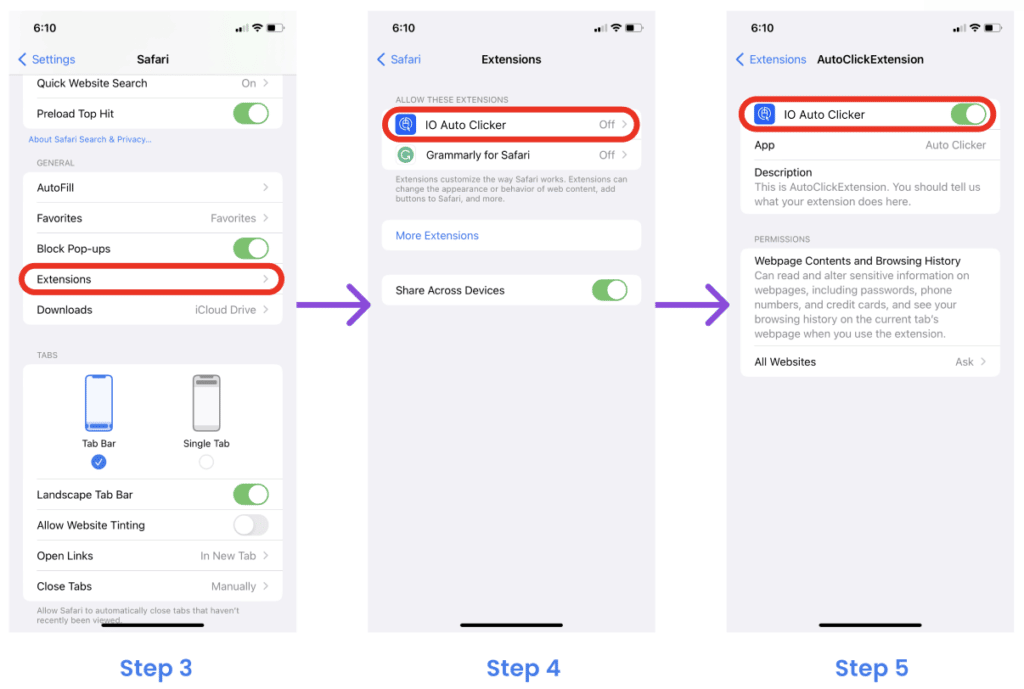
Step 3: After clicking, scroll to the “General settings” and click on “Extensions”
Step 4: You will see an extension named “IO Auto clicker”, click on it. If you can’t see the extension, click on “more extensions” to add the clicker.
Step 5: Toggle the button to green to activate the extension.
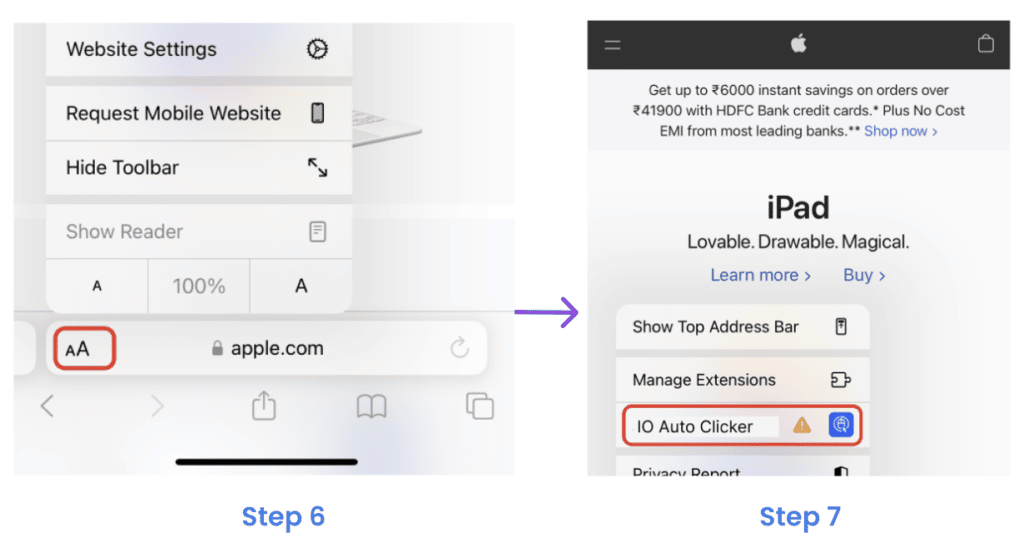
Step 6: Once done with the above steps, open the Safari browser and click on the “AA” button on the bottom left.
Step 7: After clicking, you will see the extension in the menu, Click on the extension to perform auto clicks.
Games Pod:
Play hypercasual browser games on your iPhone. These games are free to play and are best for relieving stress. Choose any game you like and click on the play button to start it. They work perfectly well with IOS and do not result in any lag.
Auto-scroll Feature:
Use the auto-scroll feature to skim through online research papers and customize the clock speed according to your requirements.
Follow the steps below to start the Auto-scroll function:
Step 1: Click on the “Auto Scroll” icon and you will be redirected to all the browser applications that support the auto-scroll function.
Step 2: Choose your desired application or click on the “Google Chrome” icon to make a custom search.
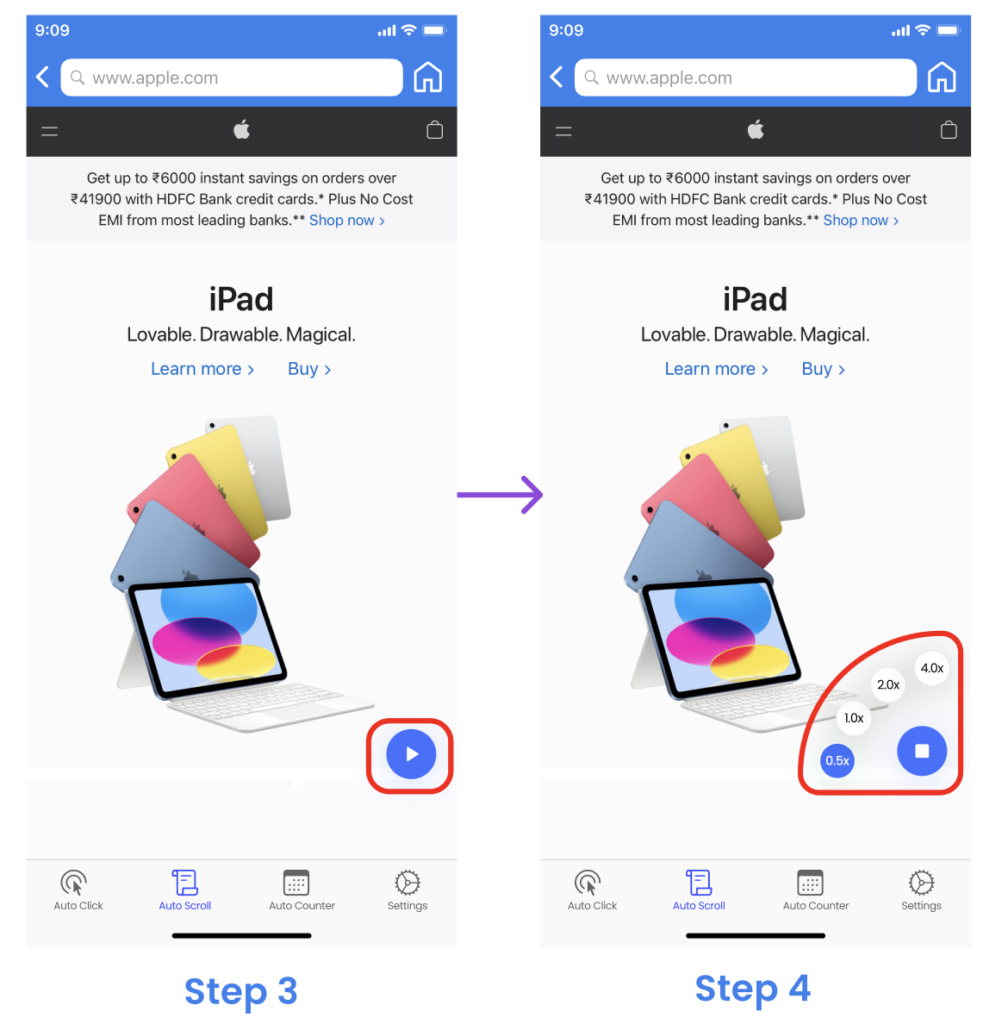
Step 3: Once you have selected the application, click on the button to start the auto-clicker.
Step 4: Choose the desired scrolling speed. Choose “2.0x or 4.0x” if you want to skim through the content quickly. Alternatively, choose “0.5x or 1.0x” if you reading a book or an article.
Auto Counter:
It’s a very simple function that gives you the desired number of counts in a given time frame. You can use this function to do inventory counts, Mouse click count, or relieve stress.
Follow the steps below to understand the functioning of the Auto counter.
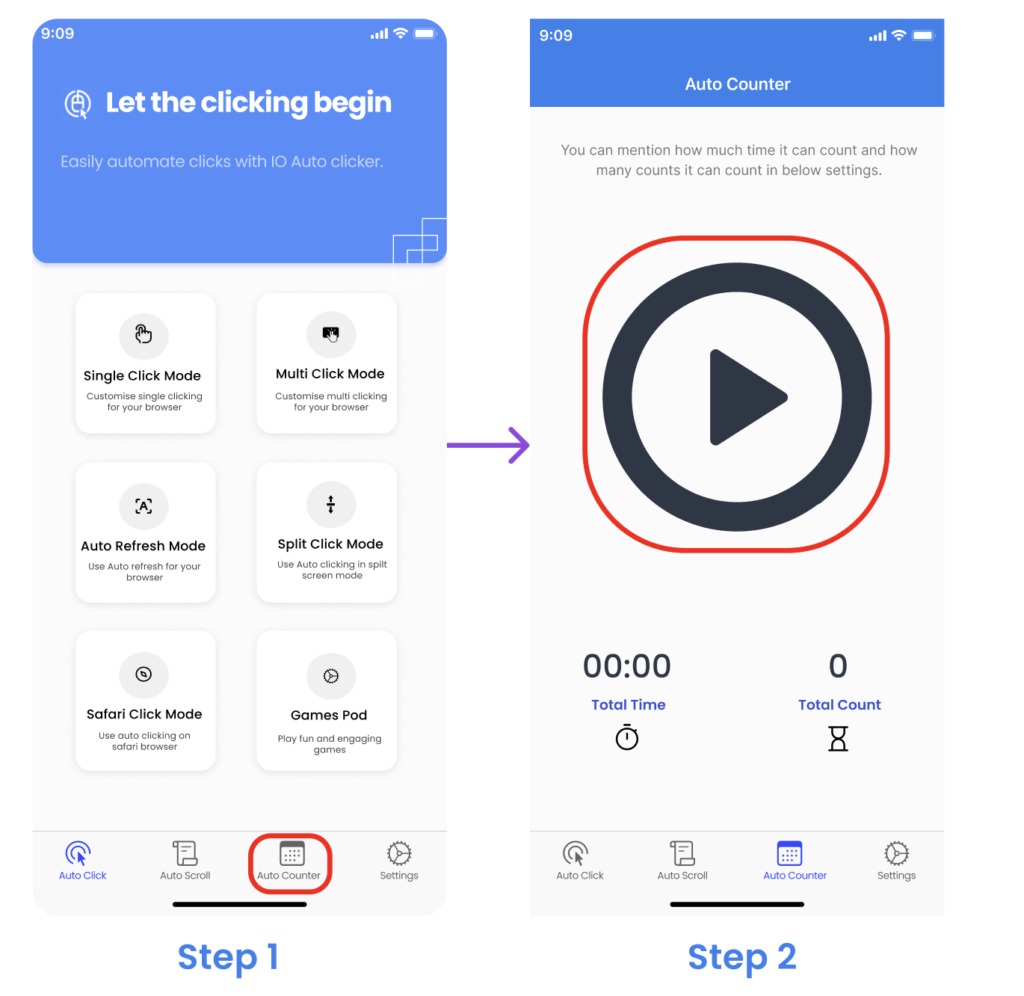
Step 1: Navigate to the Auto Counter by using the Homepage screen.
Step 2: Click on the play icon to customize the settings.
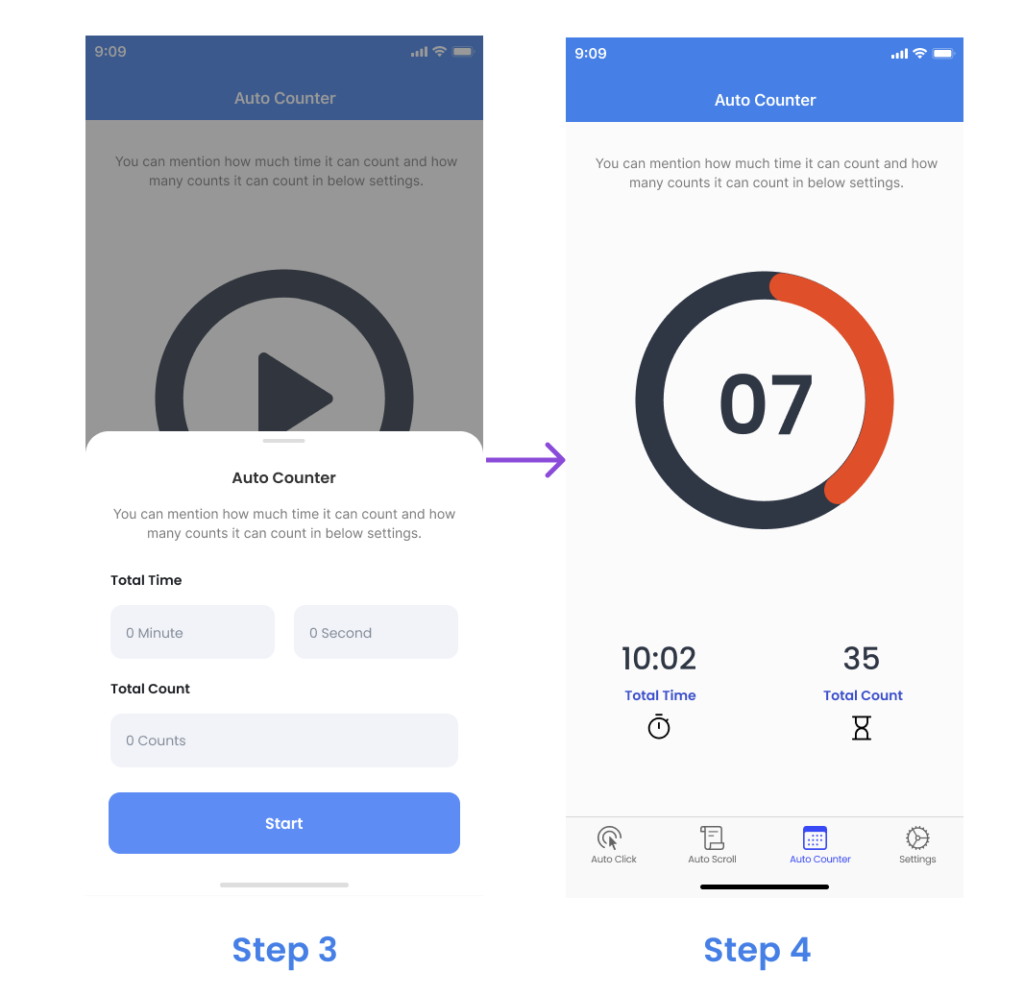
Step 3: A customization window will pop up. Set your time interval and total clicks.
Step 4: Once you are done with the customization, use the start button to begin the auto counter.
This is what the live auto counter looks like. The bottom screen displays the remaining time and clicks count, while the center screen displays the actual clicks that are being performed.
Why use IO Auto Clicker for iPhone?
- Premium upgrade: Upgrade to a one-time subscription plan and use the single and double-clicking function on any of your desired applications.
- Restore Purchases: Use the function to restore the purchases made from a different account.
- Chat With Us: Connect with us in case you face any issues or glitches while using the application. Simply fill out the contact form, and we will resolve the issue in 24 to 48 hours.
- Feedback: We love constructive feedback. E-mail us your queries or features that you would like to see in the application, and we will try our best to add them.
- Share the App: Easily share the application with your friends and colleagues on WhatsApp, Facebook, and other social platforms.
Does iPhone have a built-in Auto Tapper?
iPhone does not have an inbuilt clicker. However, you can make your own custom click function by utilizing the accessibility settings.
Follow the steps below to get started:
1. Updating accessibility options for inbuilt clicking functionality
- Step 1: Open the settings of your iPhone and scroll down to the “Accessibility option”
- Step 2: You will see a “switch control option”, Click on it and then tap on “switches”
- Step 3: After tapping switches, you will see an option to “Add new Switch”, Click on it and then select “Screen” from the list of sources. Once you do that, tap on “Full Screen”
- Step 4: You will be shown another list of menus once you tap on the full screen. Simply select the “Accessibility shortcut” from the menu
By following this process you have now given your iPhone the ability to utilize full-screen access for your shortcuts. The next step is to create a recipe for auto-clicking.
2. Setting up the inbuilt clicking function
Follow the procedure for creating a recipe for continuous clicking:
- Step 1: Select the “Switch control” from the “Accessibility” menu and then click on “Recipes” to “Create New Recipe”
- Step 2: Name your new recipe “Auto Tapper” and then assign a switch to it. Remember that we added a “Full Screen” switch in the steps above, so select that.
- Step 3: Once you assign a switch to your recipe, you will get the option to choose from any of the gestures like “Tap the middle of the screen” or “left to right swipe”. You can select any one of them. However, if you want something specific then you can use the “custom gesture option”.
- Step 4: Click on it and make your own gesture as per your clicking requirements.
3. Launching the clicking function
Now the recipe has been created, all you have to do is launch. Please note that you can only use one recipe at a time, so you have to choose your recipe first. To do that, go to recipes and tap on “launch recipe”. After that, select “Auto Tapper”.
Everything is set, now you just have to do one final step. Go to “Accessibility” and tap on the “Accessibility shortcut” to select the “Switch Control” option. Congratulations You can now use your custom clicker by simply triple-tapping the side button.
Alternatives to IO Autoclicker for iPhone
Auto clicker – Automatic Tap:
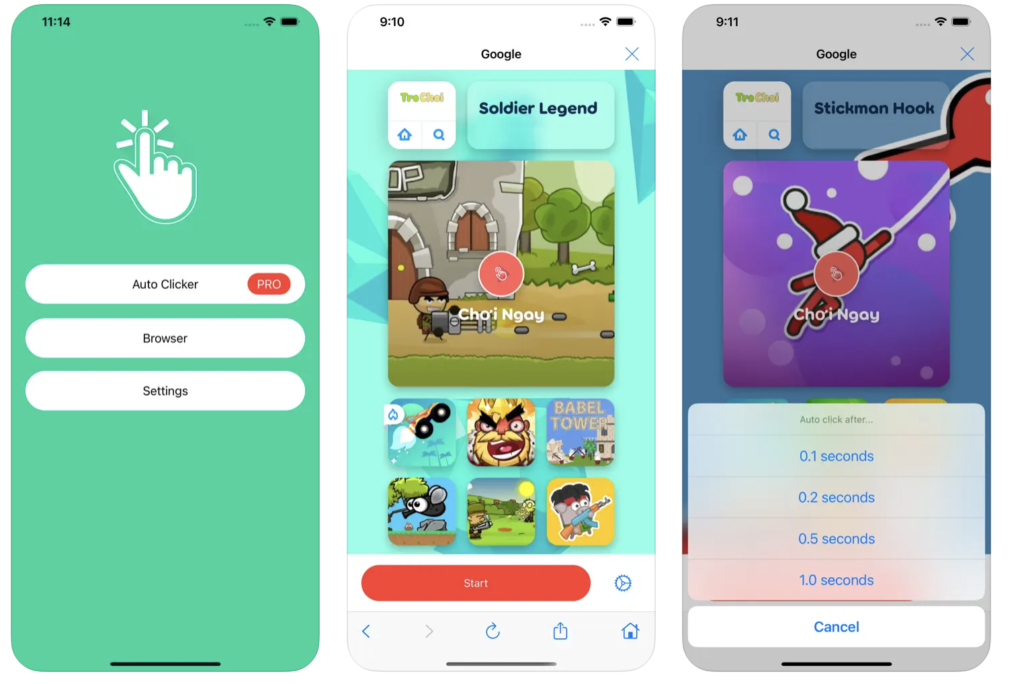
Developed by True Developer Studio, this application is available both on Android and IOS. It comes with a lot of functionality and offers complete flexibility for selecting the clicking area. The app also has a floating extension that lets you automate clicks even when the app is running in the background.
Features:
- Compatible with both Android and IOS platforms.
- User-friendly Interface
- Floating extension for automating clicks
Auto clicker – click assistant
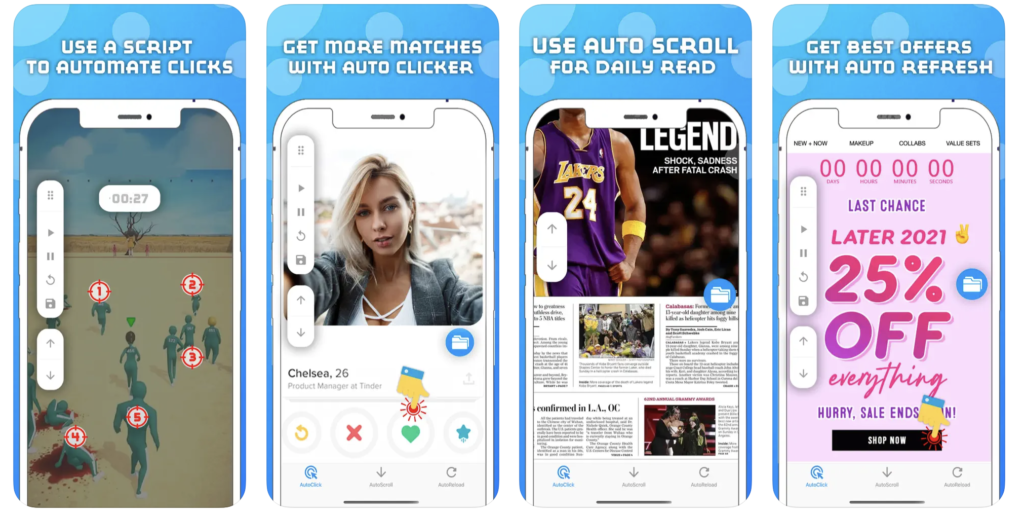
One of the best auto clickers in the market is the click assistant. You can do curve swipes for dating sites or use the multi-click feature for targeting multiple enemies at once during combat.
Features:
- Supports multi-touch gestures for automating multiple clicks
- Record and repeat clicking gestures to save time
- Customize click delay, repetitions, and click duration.
Auto Clicker – Auto Toolkit
Developed by a Chinese company, this auto clicker comes with two manual counting modes. Easily use the application to win in clicker games or do data entry tasks in seconds.
Features:
- Automate web-based tasks by setting repeated clicks.
- Take an automatic screenshot by setting a time interval.
- Simplistic and user-friendly design
Frequently Asked Questions (FAQs)
Q1. Can you get an Auto Clicker on mobile?
Ans: Yes, you can easily get an auto clicker application for your IOS device, simply go to the app store and download the IO Auto clicker.
Q2. Is there a clicker app for iPhone?
Ans: Yes, multiple clicker apps can be used to automate your clicking tasks. A few of them are IO auto clicker, clicker assistant, and auto toolkit. However, we would recommend using IO Auto clicker as it is the safest and most responsive application for IOS.
Q3. What is the best Auto Clicker for iPhone?
Ans: IO auto clicker is so far the best application when it comes to IOS devices. It is compatible with all browser-based tasks, and games and even works well with iPad.
Q4. How do I download Auto Clicker on my iPhone in 2023?
Ans: Getting an auto-clicker application is pretty easy. Simply follow the below steps:
- Step 1: Go to the app store of your IOS device.
- Step 2: Click on the screen’s search icon in the bottom right corner.
- Step 3: Type the IO Auto clicker in the search bar and download the application.
Q5. Is an AutoClicker a hack?
Ans: No, it is not a hack. It is an application that lets you automate your repetitive clicking tasks that would normally consume a lot of time if done manually. It is also used to improve your score in certain clicker games. However, it is undetectable and you won’t get banned while using it.
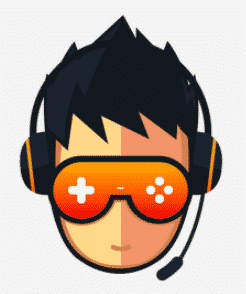
I love playing incremental games and creating tools & software. Connecting both my passions, I wrote down the code for Auto clicker and published it for free for you all on autoclicker.io, feel free to reach out to me on [email protected] to suggest new features and suggestions.